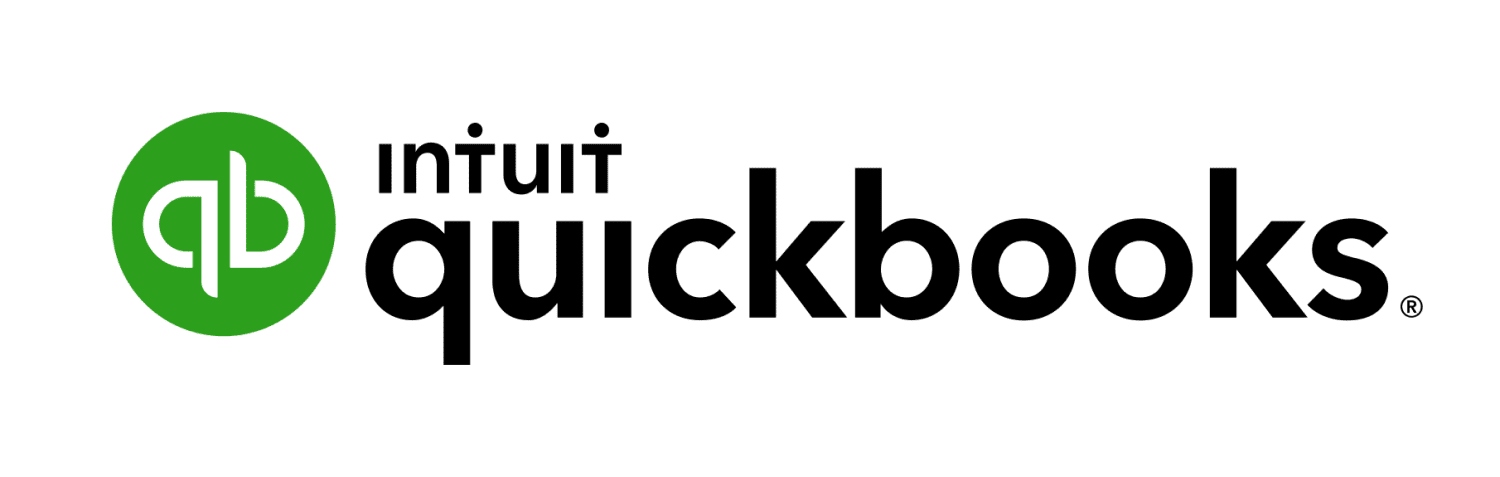QuickBooks® Updates Can Cause Settings To Reset
Our award winning technical service department gets asked a lot of questions on any particular day. They do their best to answer these questions as quickly and thoroughly as possible. Most of the time a simple phone call is enough to overcome any client issue (given the client buys a Service Contract, which is only $100 to $200, depending on the PrintBoss version, at the time of software purchase. This contract covers you for a year). But over the years we have noticed a trend in technical support questions. So what is the most common service call our technicians take from clients that print QuickBooks® checks with PrintBoss?
Well, it doesn’t even begin with the PrintBoss software. It actually starts with an upgrade of the QuickBooks® software. During the QuickBooks® update process the printer default settings for printing QuickBooks® checks are often reset.
This update can effect three settings on the QuickBooks® checks / paychecks printer setup screen. These are the main settings should be aware of that effect PrintBoss check printing. It is one of these three settings that is the culprit (or maybe victim) of the QuickBooks® update.
In order to print QuickBooks® checks correctly with PrintBoss, the three settings should be set as such:
1. The PrintBoss 50 printer driver is set as the printer in QuickBooks
2. The Voucher style check is selected as the style choice in QuickBook
3. The box for ‘Print Company Name and Address’ is checked in QuickBooks
Which of these settings is most often reset by a QuickBooks® update? The third setting. After an update, the box for ‘Print Company Name and Address’ often reverts back to the default of being un-checked. This seemingly small change results in the banking information not printing on the check, which ultimately results in a call to PrintBoss Technical Support.
While we are always happy to talk with you, you can save yourself a little time after a QuickBooks® update. Before you print your check batch, verify the three settings on the QuickBooks® Printer Setup screen for Checks / Paychecks are all marked as above. It’s as easy as that!