What is QuickBooks?
QuickBooks is an accounting software developed, sold and marketed by Intuit. Intuit has developed a family of QuickBooks products, including QuickBooks Online, QuickBooks Pro, QuickBooks Premier, QuickBooks Accountant, and QuickBooks Enterprise.
What is a QuickBooks add-on?
A QuickBooks add-on is software produced by a third party developer that integrates with QuickBooks software. Typically these software fill niche areas. Developers must apply to be an add-on with Intuit and then be provided an SDK (software development kit). QuickBooks add-on softwares are sold in the Intuit Marketplace.
Can you use blank check stock with QuickBooks?
Yes you can
use blank check stock with QuickBooks. It only requires the use of a QuickBooks add-on. QuickBooks can only print preprinted top checks. This means that company and bank information are already printed on the check stock and the check portion of the check stock is above the check stubs. This is not optimal for security reasons and because banks prefer the MICR line to be on a clean edge, not a perforated edge. QuickBooks add-on softwares, like PrintBoss, integrate with QuickBooks to allow users to print onto bottom check, blank check stock.
Can I print checks on blank check stock in QuickBooks accountant 2013?
Yes, but only with QuickBooks add-on softwares, like PrintBoss.
Can PrintBoss software increase my and my company's check printing and bank account security?
Yes,
PrintBoss increases security across the check printing process. It does this in several ways. First, PrintBoss allows you to print QuickBooks checks from blank check stock. This means that while your checks are inventoried, there is no risk of someone stealing them and acquiring your company and bank information. Second, PrintBoss features provide increased check printing security. Features such as encrypted signature files, patterns behind text, block numeric amounts, and positive pay files, protect your checks from fraud. Along with the ability to password protect each bank account within PrintBoss and apply permissions to users to protect your check printing process at all stages.
How do I print bank information onto a blank check from QuickBooks?
QuickBooks does not have the ability to print bank information onto blank check stock?but PrintBoss does. As a QuickBooks add-on software, PrintBoss securely stores bank information, including account and routing numbers, and can print them onto the MICR line of blank check stock. By integrating with QuickBooks, PrintBoss receives check information, including company, payee, and amount, and then with this information selects the correct bank information (again stored in PrintBoss) and prints a complete check.
What does MICR stand for?
Magnetic Ink Character Recognition
Learn more about MICR toner and MICR check printing
here.
Why is it important to print checks with MICR toner?
It is important to print checks with MICR toner because it is mandated by law. This was originally made law in the 1950s with the advent of magnetic ink readers that enabled banks to process (read) MICR checks faster. Today, more and more checks are processed digitally, but the MICR mandate has yet to be revoked and thus MICR check printing is still required.
What does ACH stand for?
Automated Clearing House
Why is archiving my information important?
Archiving is important as it provides a backup of information for your company. Individuals and companies alike are required to archive tax documents, or documents related thereto, for seven years.
The difficulty lies how to archive your documents. PrintBoss allows you to not only archive accounting documents electronically, but it will do it for you. PrintBoss will automatically name and archive your documents in files it creates and names on your network or computer.
What should I look for in a check printing software?
A
check printing software should be easy to use and secure. In other words, it should save you time, money, and increase security. Several key factors contribute to this. Without question, your check printing software should allow you to print onto blank check stock. This will not only save you time by eliminating the worry of managing check numbers and check stock inventory, but it will save you 80% on the cost of preprinted checks. Most large accounting packages, like QuickBooks, do not all for this. For this reason, QuickBooks add-on software like PrintBoss is required. Your check printing software should also have a seamless integration with your accounting package, an intuitive interface, unlimited bank accounts, and an array of features that gives you the flexibility to pay employees and vendors in whichever manner they require.
A good check printing software will not only allow you to print checks, but it will have the capability to pay through ACH and other electronic methods. Furthermore, your check printing software should allow you to pay in all of these different methods in the same check run. So if a handful of clients want to be paid by check, others want ACH payment, and another wants to be paid with the globaVCard Paysystem, your check printing software will know how to pay each vendor and will print checks for those who request them, ACH files for others, and the globalVCard file for the final. It should be that easy. It should also include security features like signature printing, positive pay file creation, and user permissions.
What is the best electronic payment software for my business?
The
best electronic payment software for your business is the one that is easy to use, offers the electronic payment method you require, and allows you to process both check and electronic payments in the same run. In other words, it is the electronic payment software that gives you the flexibility you and your vendors require to do business. PrintBoss offers all of these solutions and can perform them automatically based on vendor or employee preferences.
The PrintBoss check printing software is installed, now what?
Now you can pop the bubbly because you just made your life a whole lot easier! You now have
the ability to print checks on blank check stock, manage your
document distribution, and
pay vendors and/or employees electronically. As you’ve probably heard us say, this will
save you time, money and increase security.
But if you have questions, we have answers and we offer them in a variety of ways on our support pages at wellspringsoftware.com.
Support documents covering salient topics and common issues and questions regarding PrintBoss can be found there. For email support, email
support@wellspringsoftware.com.
Or our technical support telephone line is open 8:30am-5pm CST, Monday-Friday. Free trial users receive technical support during their free trial period. The purchase of a PrintBoss license, also, comes with 30 days of free technical support. Following the first 30 days, a support plan is required to speak with one of our technicians, which can be purchased for only $140 for a year of service and version updates, direct from our website.
What is Check 21?
Check 21 (officially known as
The Check Clearing for the 21st Century Act) is a federal law designed to enable banks to handle check payments electronically. It was enacted in 2004. Before this, banks where a check was to be deposited had to transfer the physical check to the bank that would pay it. Check 21 made it legal for banks to send digital images of checks between banking institutions to process checks more efficiently.A common question in reference to Check 21 is whether or not, given this clearing of checks, it is necessary to print checks with MICR toner. Although digitally processed checks obviously do not us the magnetic readers requiring MICR toner, it is still legally mandated to use MICR ink when printing checks. Check 21 does not change this law.
How do I print a check with PrintBoss?
Setup bank records within PrintBoss. For directions on how to do this,
view our training notes on Bank Accounts. Please note both PrintBoss Select and Enterprise come with unlimited bank records. There is no need to buy extra bank modules as noted in the above document.
Set PrintBoss as the default check printer in QuickBooks:- Within QuickBooks, from File Menu, select Printer Setup
- Under Form Name, select Check/Pay Check
- In Settings tab, select the Printer Name to be PrintBoss 50
- Printer Type: Page-Oriented (Single sheets)
- Check Style: Voucher
- Beside the Check Style box, there are three check boxes with descriptions. Select Print company name and address
- Click OK
With your banks setup and PrintBoss selected as the printer driver in QuickBooks, you are ready to print checks. Simply print them as you normally would in QuickBooks, and PrintBoss will take care of the rest.
How does PrintBoss interface with QuickBooks?
PrintBoss interfaces with QuickBooks as a printer driver. By selecting the PrintBoss 50 printer in QuickBooks, when you print checks or any other accounting document, all information is passed through this interface. This is what makes the PrintBoss-QuickBooks integration so simple and effective. This is what enables printing checks with PrintBoss to add no extra steps.
Why did PrintBoss select the wrong bank record?
If this happens, it is probably due to improper setup. Try looking at these few things:
- Verify ‘Print company name and address’ is checked in QuickBooks Printer Setup. This box is unchecked after a QuickBooks update.
- Create unique bank Account Names in QuickBooks. Names cannot be identical, even if they are different companies. Shorter names should be used as well, as QuickBooks will truncate longer names.
- Accounts Payable banks within PrintBoss should ALWAYS be named as follows: Account Name:Company Name.
- Payroll banks within PrintBoss should ALWAYS be named as follows: Payroll:Company Name
- Accounts that are used for both Accounts Payable and Payroll should use the above AP format within PrintBoss and select the ‘Enable “Payroll” alias name’ option in the bottom right section of the primary tab of the PrintBoss bank record.
Why did nothing happen when I printed to PrintBoss from QuickBooks?
The most common cause is insufficient rights to the Transfer folder. The default location is {ComAppData/.../Transfer}. In Vista and above this location is C:\ProgramData\Wellspring. The Users account needs Full Control of the Wellspring folder. ProgramData is hidden by default, so typing the path in Windows Explorer is the best way to locate the folder.
Does PrintBoss work with QuickBooks Online?
Yes!! PrintBoss Online is specifically designed to work with QuickBooks Online. Try it free for 15 days or check us out in the QuickBooks App Store for more information.