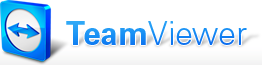Technical Support - Screen Sharing
Live Technical Support (by phone support direction only)
Contact us and you will be placed in our queue, as soon as a technician is available they will contact you. When directed by a support person, click on either the Start RingCentral Meeting button or the Start TeamViewer Session link below to initiate an online support session. You will be prompted to run a connection applet that will allow your screen to be shared. You may end screen sharing at any time by canceling the applet.
Click the TeamView link below and make sure that it will run without conflicting with another TeamViewer version or other software that may be installed on your system.
If you are unable to use TeamViewer it may be necessary to use RingCentral. Your Technician will give you the Meeting ID if you need use this method.