How do I print a check with PrintBoss?
Setup bank records within PrintBoss. For directions on how to do this, view our training notes on Bank Accounts. Please note both PrintBoss Select and Enterprise come with unlimited bank records. There is no need to buy extra bank modules as noted in the above document.
Set PrintBoss as the default check printer in QuickBooks:
- Within QuickBooks, from File Menu, select Printer Setup
- Under Form Name, select Check/Pay Check
- In Settings tab, select the Printer Name to be PrintBoss 50
- Printer Type: Page-Oriented (Single sheets)
- Check Style: Voucher
- Beside the Check Style box, there are three check boxes with descriptions. Select Print company name and address
- Click OK
With your banks setup and PrintBoss selected as the printer driver in QuickBooks, you are ready to print checks. Simply print them as you normally would in QuickBooks, and PrintBoss will take care of the rest.